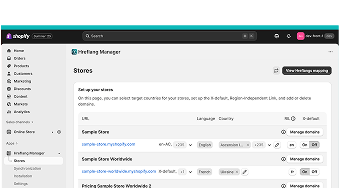
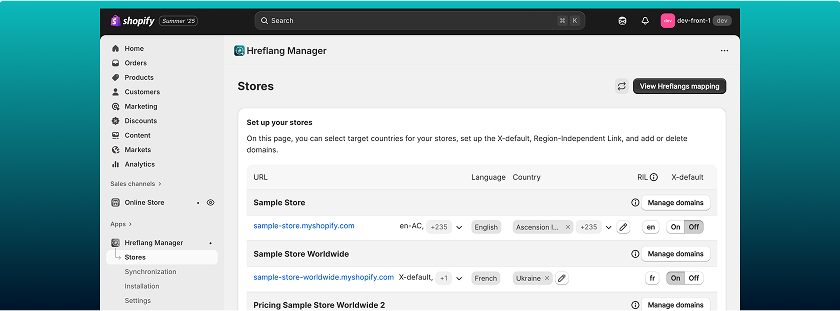
Stores page
This page displays all your Shopify stores that are connected to the Hreflang Manager app. Here, it is possible to manage the following settings:
- Choose a store country/countries
- Set up and change the Region-Independent Link (RIL)
- Set up and change the X-default store: regular, alternative, and custom
- Manage domains: add or delete store subdomains
View Hreflang Mapping
Using this feature, you can view all the language-region pairs that will be generated in the hreflang tags. There are two ways of its reflection:
-
Hreflang tags: show what exact hreflang tags will be generated on each of your stores' domains
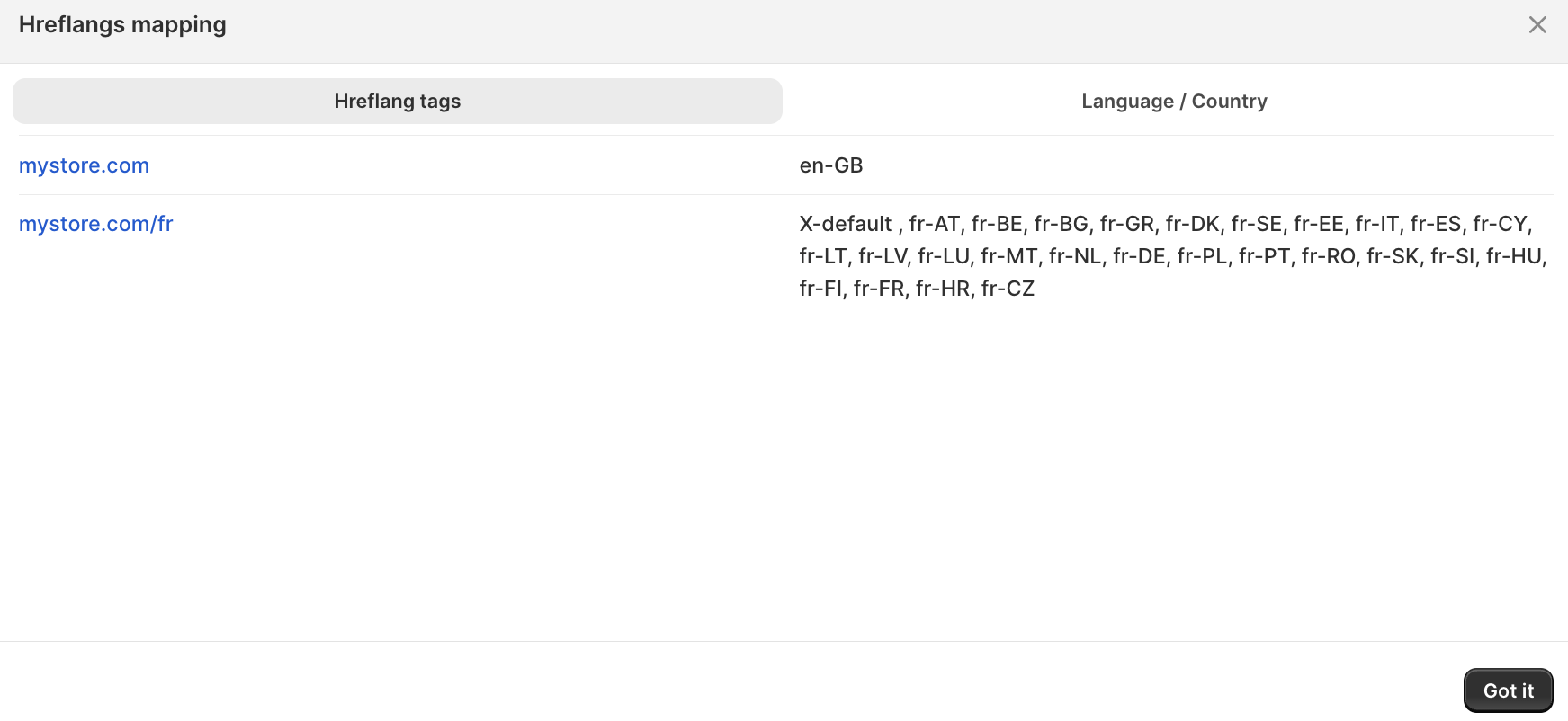
-
Language / Country: show what language is set on each of the domains of your store, as well as the countries that the specific domain will be shown for.
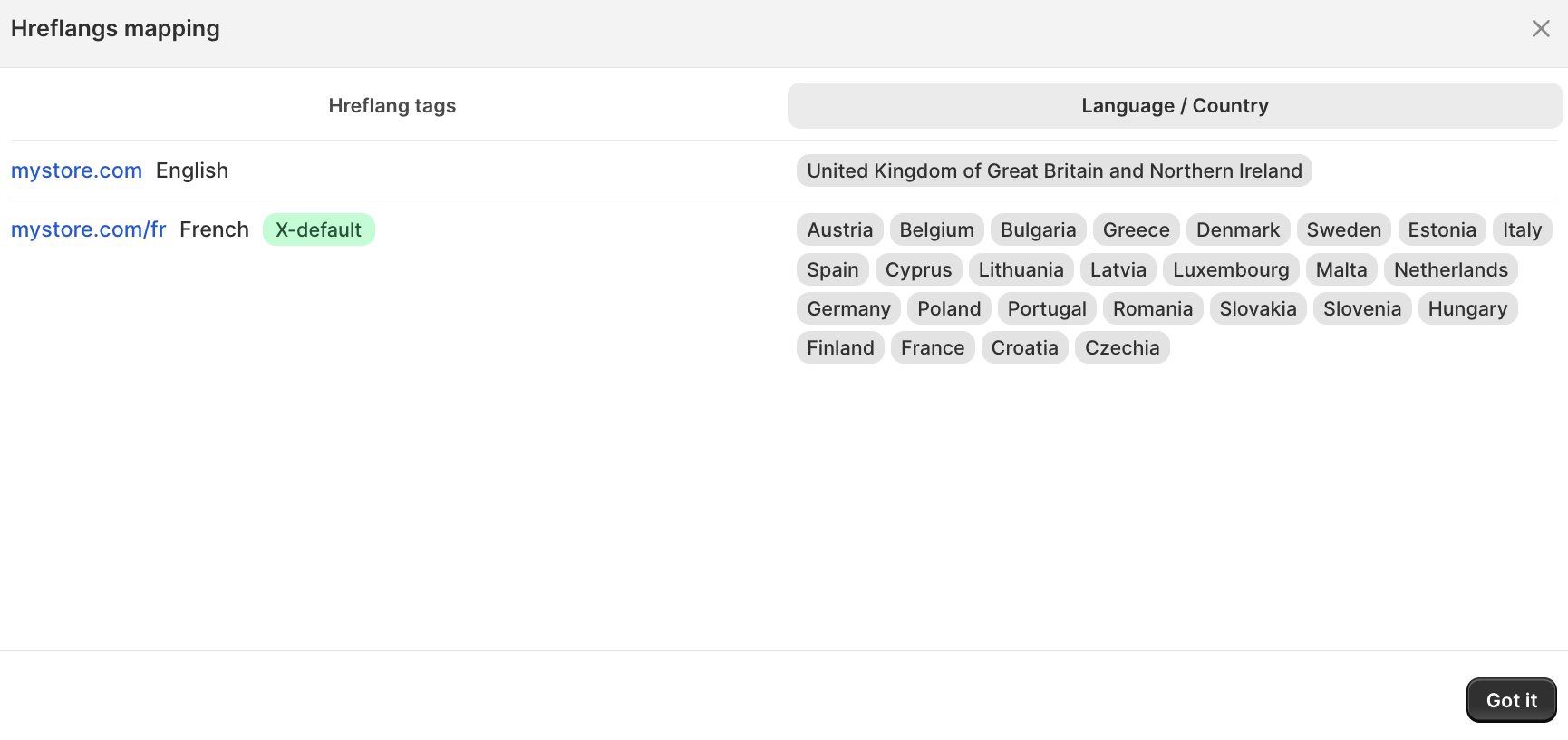
Note:
You can’t make any changes via the View Hreflang Mapping option. It is designed for a better representation of the setup. All the changes should be done via the Stores page.
Refresh
Our application automatically stays up to date with the changes you make in Shopify Markets. If you notice any discrepancies, you can sync to the latest setup by clicking the Refresh button.

Country Settings
In the Country column, you can configure the country or countries list for which the specific domain, subdomain, or subdirectory will be shown.
To add new countries to the list, you should follow the next instructions:
- Tap on the pen icon near the row of the needed store.
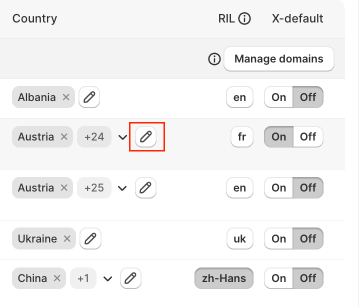
- You’ll see the window open, where you can choose all the necessary countries.
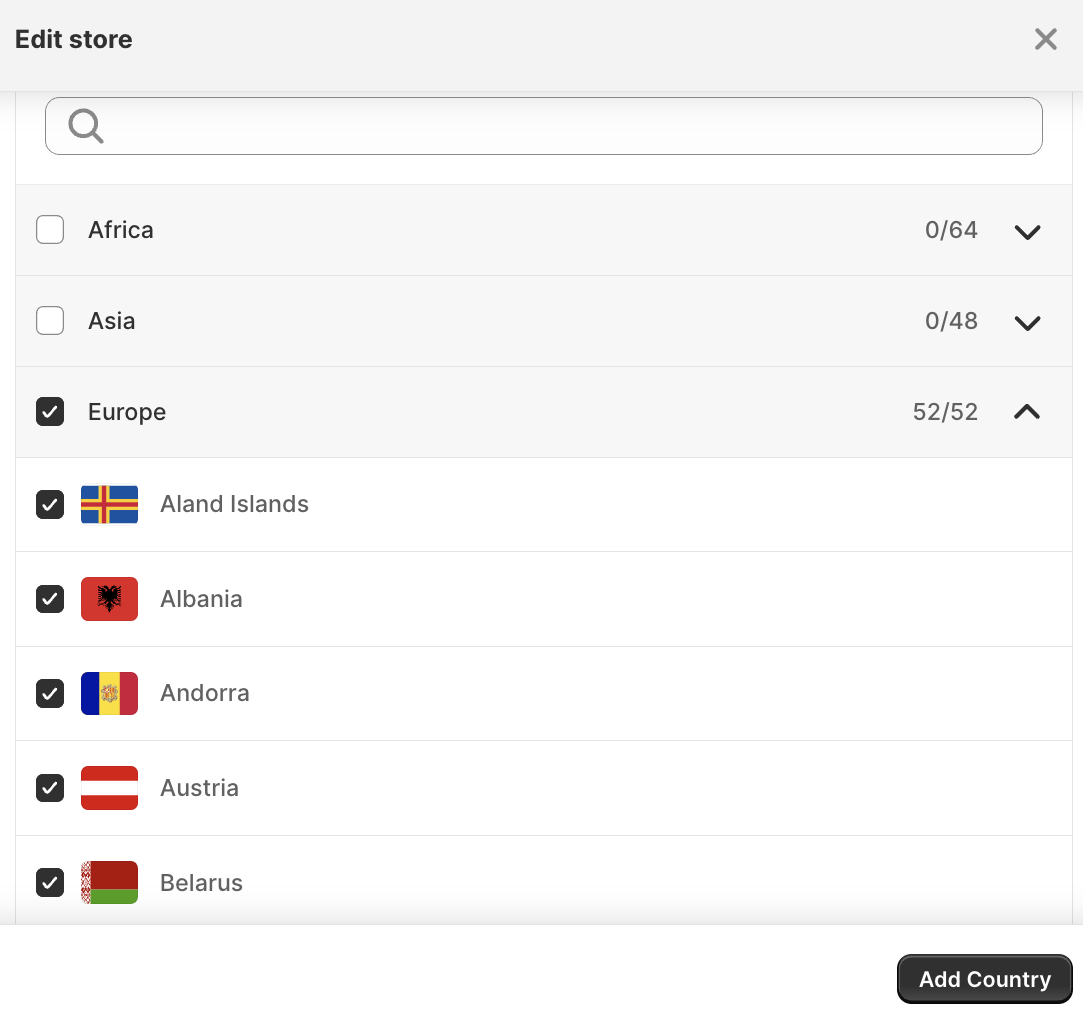
- After choosing the country/countries, tap the “Add Country” button.
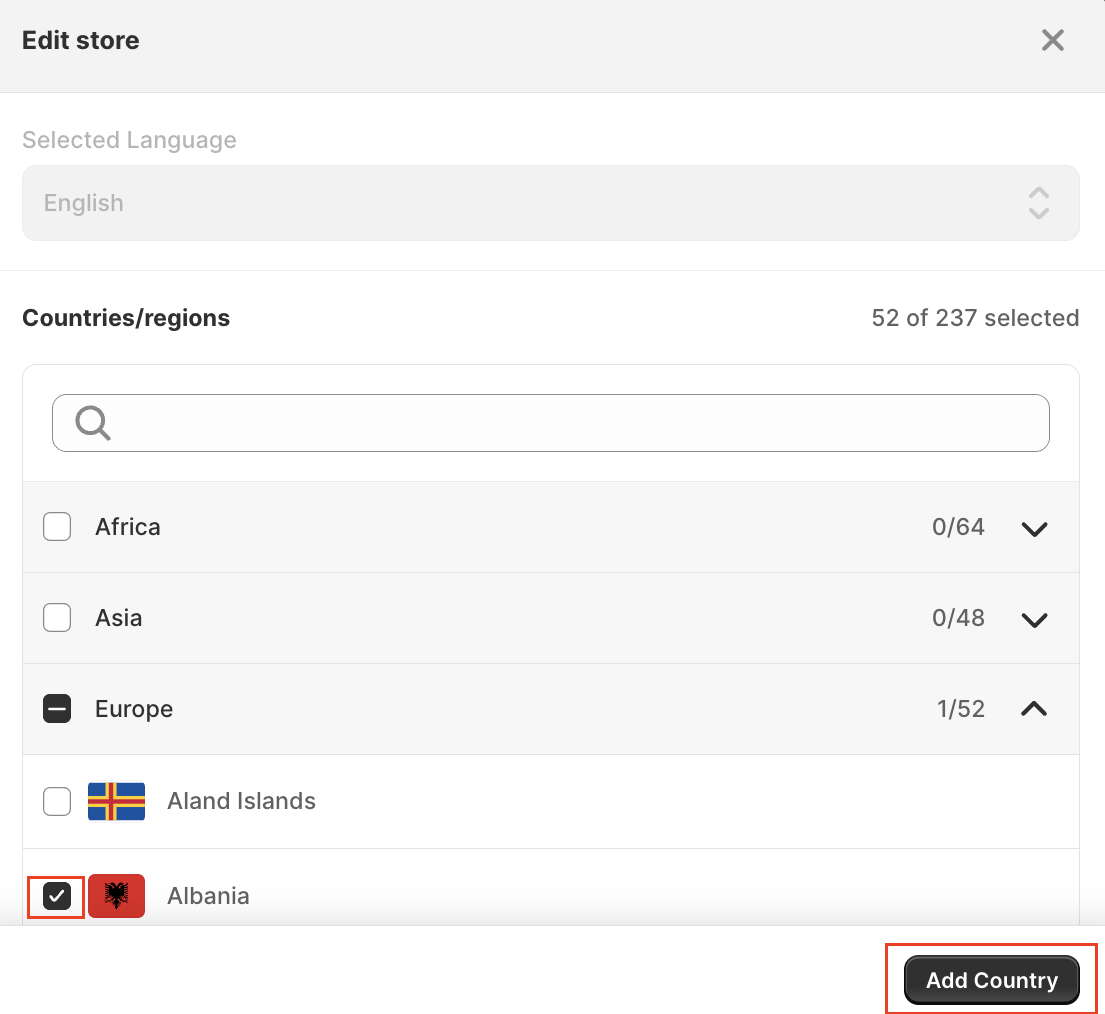
- Save the changes.
Note:
It is also possible to configure a store without selecting a country. However, in this case, you’ll need to set this store as a Region-Independent Link. Read more here.
In order to delete the country that doesn’t need to be included in the specific domains list:
- Use the arrow to open the list of all the countries.
- Delete the unnecessary country or countries using the “x” sign near each of them.
- Save the changes.
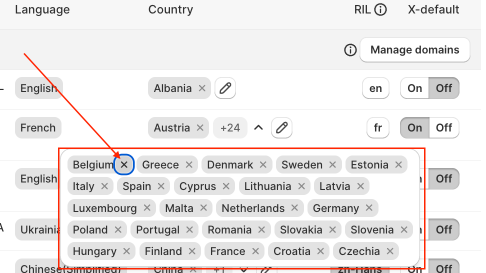
To delete the bulk of the countries, you need to:
- Tap on the pen icon near the row of the needed store.
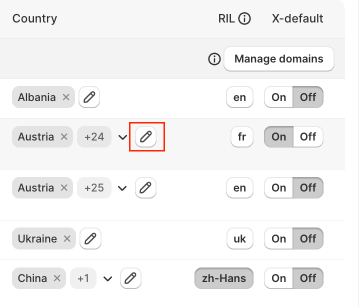
- Use the “-” button to delete all the selected countries from a region group or untick the checkmarks for the unnecessary countries.
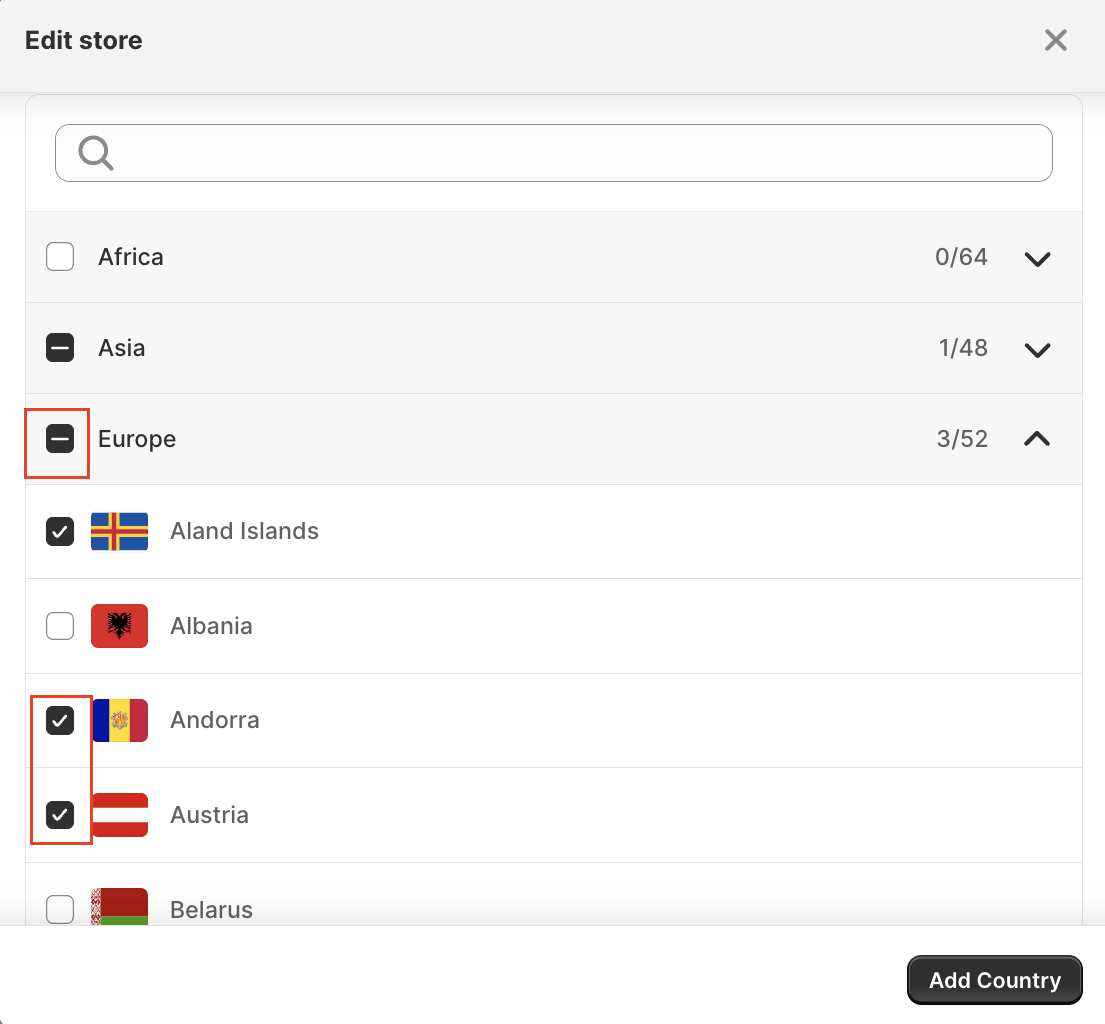
- Tap the “Add Country” button.
- Save the changes.
Set up of the Region-Independent Link
A Region-Independent Link is a language-specific store that is not tied to any single region. For example, you can have one French-language store serving both France and Canada. Setting that store as a Region-Independent Link means all other French-speaking clients that are outside France or Canada will see this store in their search results.
How to set a Region-Independent Link in the Hreflang Manager app:
- Go to the Stores page in the Hreflang Manager app.
- Choose the store you want to set as Region-Independent Link in the RIL column and press the button that indicates the language of that store (in our example fr).
- Save your changes.
Note:
Please pay attention that you can choose only one Region-Independent Link for each language. However, each specific language that you have in your stores can be a Region-Independent Link if you need such a setup.
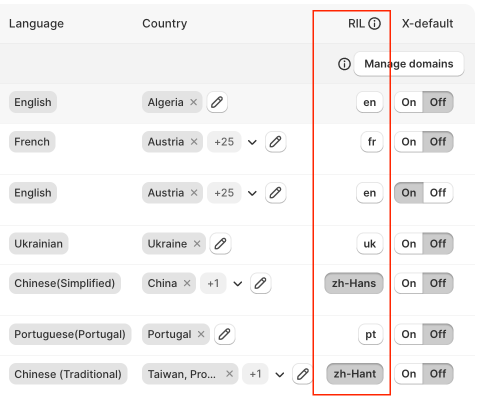
Don’t be afraid to make an incorrect setup of the Region-Independent Link, as in such a case, the application will inform you about it via the “Same language/region selected in multiple stores. Please adjust settings.” error.
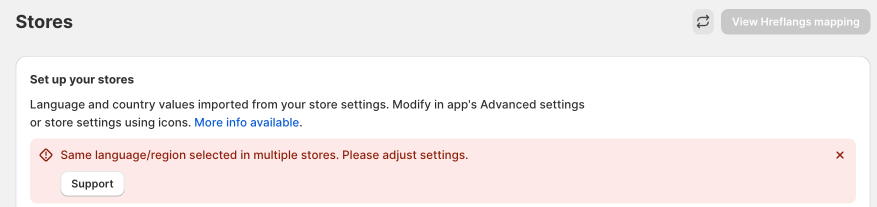
This message might appear in 2 cases:
- A language has been assigned as a Region-Independent Link (RIL) in more than one store. For example:
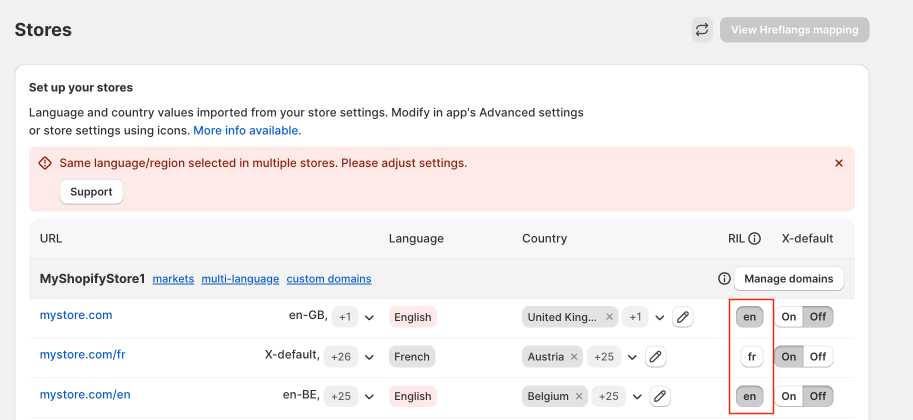
The app doesn’t support this configuration, since it contradicts the generally established requirements for the Hreflang tags.
How to fix: Ensure the Region-Independent Link is enabled for only one domain per language.
- The same country is listed in the hreflang settings of multiple stores. For example:
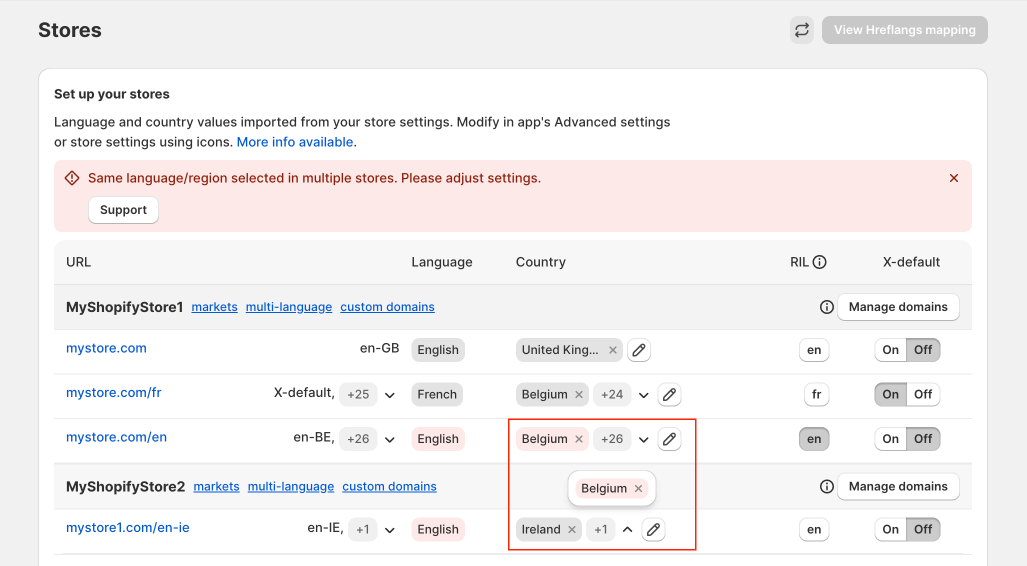
How to fix: Assign that country to the hreflang tags of a single store only.
Set up of the X-default
The X-default store is your fallback option for visitors whose browser language or region doesn’t match any of the languages/regions you’ve set up in the app. For example, if a visitor’s browser is set to Spanish (Mexico) but you don’t have a store for that locale, they’ll be redirected to your X-default store.
How to set X-default in the Hreflang Manager app:
- Go to the Stores page in the Hreflang Manager app.
- Choose the store you want to set as X-default in the X-default column and press the button “On” there.
- Save your changes.
Note:
Please note that you can choose only one X-default across all your stores unless you use the Alternative X-default feature.
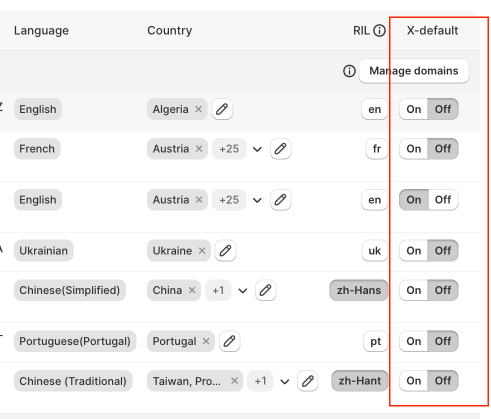
Manage domains
This option allows you to add new domains that weren’t logged in the Shopify Markets to each of the connected stores in the Hreflang Manager app.
To add a new domain, enter it into the respective field and tap on the “+” button.
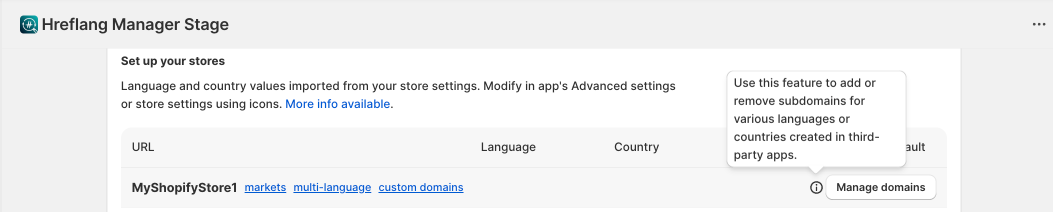

To delete the added domain, use the bin icon near it.

Note:
Pay attention that this way you can delete only the domains that were added directly in the Hreflang Manager app. To delete the domain that was imported from Shopify Markets, you should manage it in the Markets' Settings.
Alternative X-default
This feature appears on your Stores page only if you turned it on the Settings page in the Alternative X-default & Custom X-default Settings section.
You can set up to three fallback stores that will be displayed when a visitor’s language or region does not match any of your existing hreflang rules. These stores can be arranged in order of priority, for instance:
- You might first show your US English store
- Then your UK English store
- And finally, your EU English store if no match is found
After activating the function in the Settings, you can choose your X-defaults one per store (with a 3 maximum) on the Stores page in the column X-default. The alternative X-defaults will be reflected in the "X-default" section, where you can prioritize them by dragging them in the needed order.
If you prefer to rely on a single option, you can assign one store as the main fallback. The instructions are here.
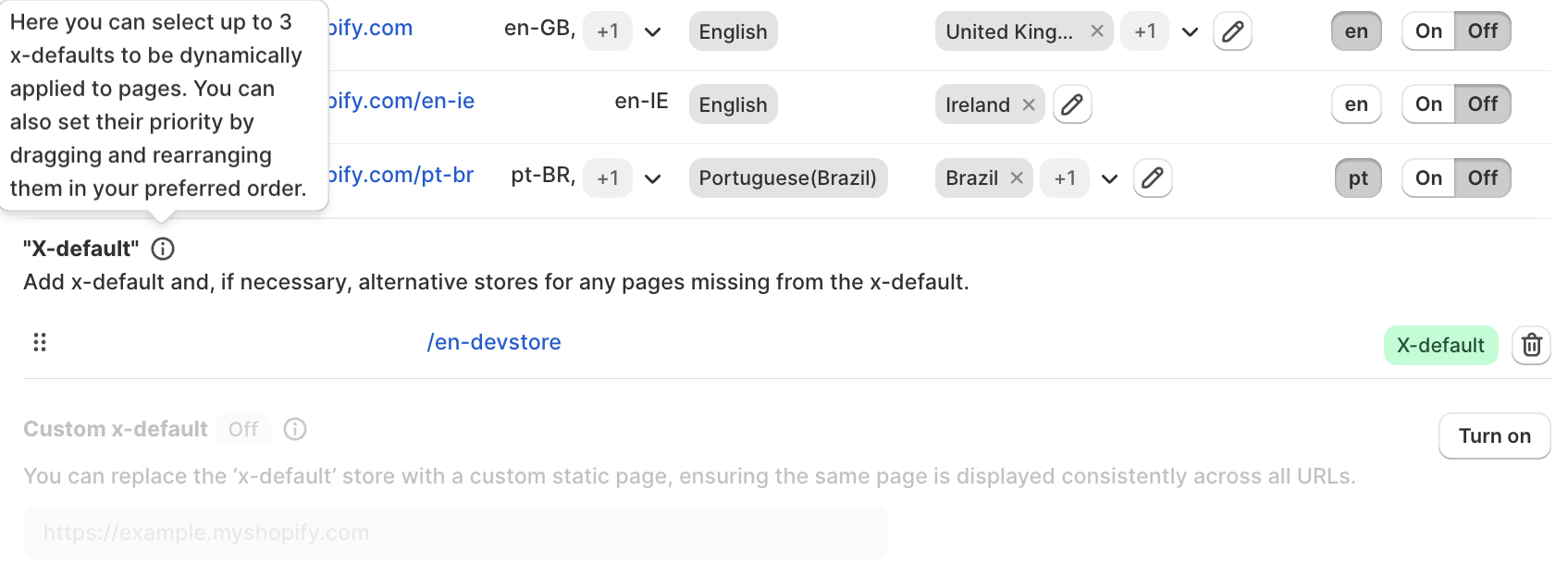
Custom X-default
This feature appears on your Stores page only if you turned it on the Settings page in the Alternative X-default & Custom X-default Settings section.
As an alternative, instead of sending visitors to a store, you can define a static page that will act as a neutral entry point. A common example is a language or country selector page that allows users to choose their preferred store. This ensures that every visitor reaches a consistent destination, even if their language or region is not directly supported. For example, a Canadian user might land on a page where they can select between English (US) and French (France).
To launch the work of this functionality, simply use the Turn on button.
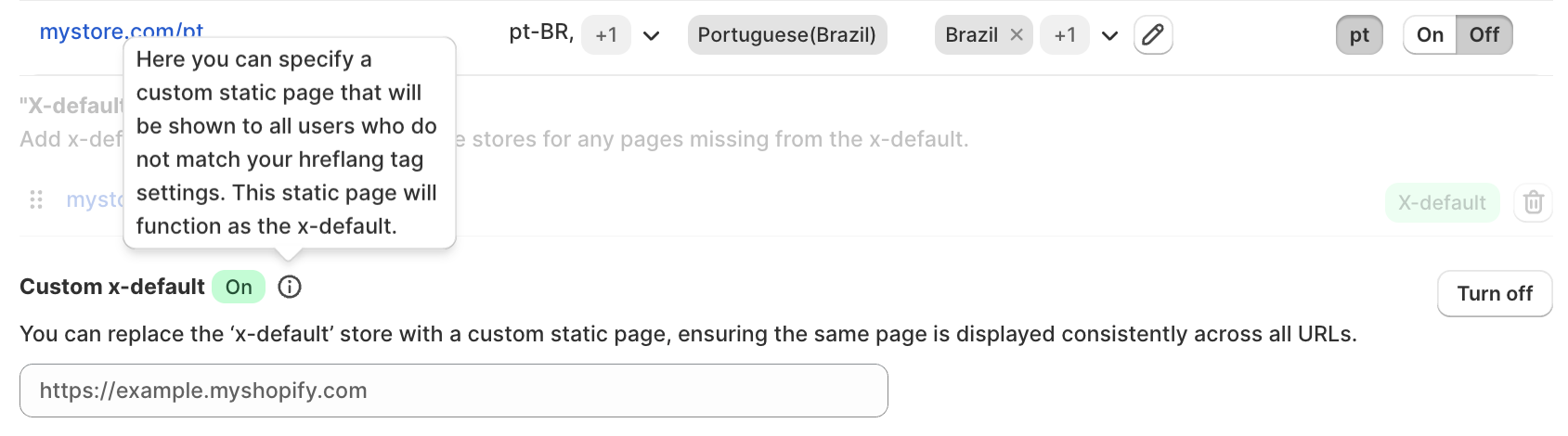
FAQ about Stores page:
What happens if I don’t set any X-default store?
If you don’t set an X-default, visitors whose language or region doesn’t match any of your configured hreflang rules won’t have a clear fallback option. This may lead to inconsistent redirects or users landing on a store that is not the most relevant for them.
Can I set more than one Region-Independent Link for the same language?
No. You can only have one Region-Independent Link per language. For example, if you choose your French store as the RIL, it will serve as the fallback for all French-speaking users outside the defined regions (such as France or Canada). You cannot assign two different French stores as RIL at the same time.
What happens if I don’t set a Region-Independent Link?
If you don’t set a Region-Independent Link, then users searching in a language outside of the defined regions will not see a unified fallback option for that language. For example, if you have a French store for France and Canada but no RIL, French-speaking users in Belgium may not be directed to a French version of your site in search results.
Why do I receive a “Same language/region selected in multiple stores. Please adjust settings.” error?
The appearance of this message means you need to configure your Region-Independent Link or Country settings. Follow this chapter for further instructions.
Can a store act both as an X-default and as a Region-Independent Link?
Yes, the same store can serve both roles. For instance, your international English store could be set as the X-default (catching unmatched visitors) while also being the Region-Independent Link for English.
What happens if I make changes in Shopify Markets but don’t refresh here?
The Hreflang Manager app automatically applies all changes you make in Shopify Markets to its Stores page settings. If needed, you can also refresh the setup manually to ensure it’s up to date.
Does Refresh overwrite my previous settings in the app?
No. Refresh only updates the list of domains, languages, and countries from Shopify Markets. It doesn’t overwrite your X-default or Region-Independent Link settings in the app. Your existing configurations stay intact, only the Shopify Markets data is synchronized.
