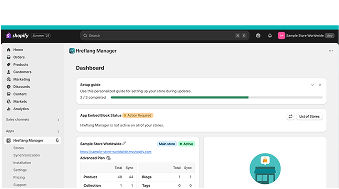
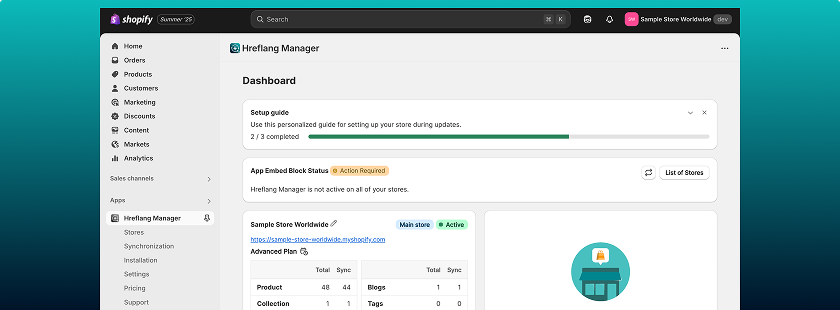
Dashboard page
The Dashboard is the main page of the app. Here you can review all the stores that are connected to the Hreflang Manager app, and the most important information about them, the progress of the app’s installation, and App Embed Block Status.
The page is divided into several sections, each with a specific purpose.
Setup Guide
This section helps you track the progress of installing and configuring the Hreflang Manager app:
- Progress bar – shows the overall completion status of the setup.
- Step-by-step details – expand each step to see more information.
Note:
If any step needs your attention, the progress bar will show it, and the checkbox next to that step will be unchecked.
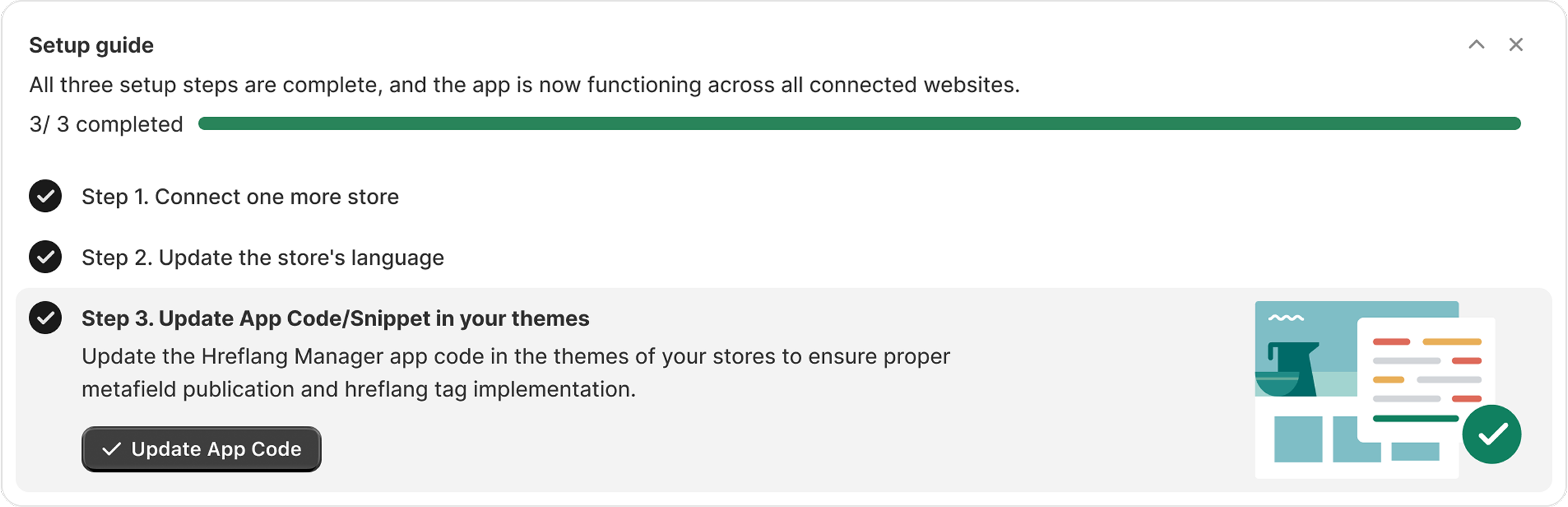
App Embed Block Status
This section of the dashboard displays the overall integration status of the Hreflang Manager for your stores. It allows you to instantly see whether the App Embed Block for the Hreflang Manager app is enabled across all stores in your connected store group where the app is installed.
Possible statuses include:
- Action Required – at least one store has the App Embed Block disabled.
- Active – the App Embed Block is enabled on all stores.
- Inactive – the App Embed Block is disabled on all stores.
Tools in this section:
- List of Stores – view the detailed status for each store.
- Go to customize – quickly open the settings to enable the App Embed Block.
- Refresh status – update the displayed statuses to the latest information.

How has your experience been?
This block is designed to discover your impression and satisfaction with Hreflang Manager. We’re always striving to improve our application for you, so we’ll be extremely grateful for your feedback!

Status on Stores
In this section, you can see separate blocks for each of your connected stores to our application. The information that you can review there includes:
- Whether it’s a Main or Secondary store
- Status of the App Embed Block on the particular store
- Subscription plan at the particular store
- Summary table of the synchronized elements
Additionally, on the Secondary store, you have options to:
- Disconnect the store using the “Disconnect button”
- Make this store the primary one for your setup using the “Claim the main store”
Additional option for all users:
- Add your store – connect another Shopify store to the app.
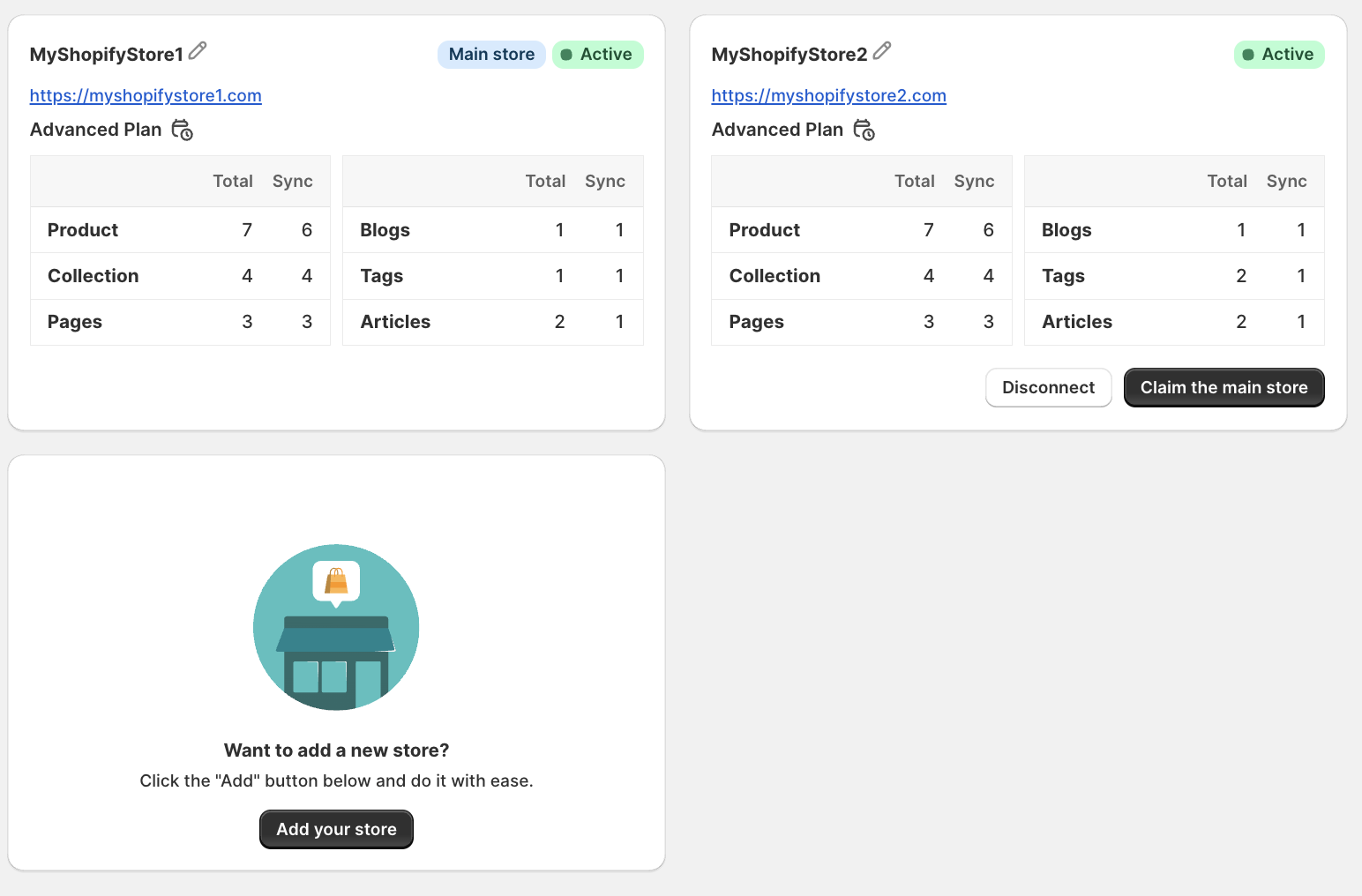
FAQ about Dashboard Page:
What is the App Embed Block, and why is it important?
The App Embed Block is a Shopify feature that allows the Hreflang Manager app to insert the necessary hreflang tags into your store’s theme without manual code edits. If it’s not enabled, the hreflang tags will not be added to your site, which means search engines may not correctly recognize your localized store versions.
Why does my App Embed Block status show “Action Required”?
"Action Required" means that in at least one of your connected stores, the App Embed Block for the Hreflang Manager app is disabled. This prevents the app from adding hreflang tags to that store.
How can I enable the App Embed Block for a store?
- In the App Embed Block Status section, click “Go to customize” for the store you want to update.
- You will be taken to Shopify’s Theme Editor.
- In the left-hand sidebar, click "App embeds".
- Find Hreflang Manager and toggle it ON.
- Click “Save” in the top-right corner.
- Return to the Hreflang Manager Dashboard and click “Refresh status” to confirm it’s active.
How do I change my main store?
- In the Status on Stores section, find the secondary store you want to make the main one.
- Click “Claim the main store”.
- Confirm your choice.
- After this change, all secondary stores will be linked to the new main store for hreflang synchronization.
What happens if I disconnect a store?
After disconnecting the store from the app, it will no longer be linked to your Hreflang Manager setup. Meaning that, hreflang tags linking that store to others will be removed. You can reconnect it later, but you’ll need to repeat the setup steps for it.
Why is my setup progress bar not at 100% even after installation?
The setup progress bar shows the completion status of all installation steps. If it’s not at 100%, at least one step is incomplete.
To check and complete missing steps:- Go to the Setup Guide section on the Dashboard.
- Look for any step without a checkmark.
- Expand the step to see what’s missing.
- Follow the on-screen instructions to complete it.
- Once all steps are checked, the bar will show 100%.
